Purpose of this post:
Prepare a usb thumb drive, to boot windows 7 in UEFI mode and install the system in pure UEFI mode.
Creating Windows 7 Boot Usb
Hiren’s BootCD PE supports UEFI booting from DVD and USB flash drives. To format, re-partition your USB drive and to copy the ISO content into your USB drive properly, we have developed Hiren’s BootCD PE – ISO2USB portable tool. You need Administrator privileges to run it. It is free both for commercial and non-commercial use.
- How to make windows 7 dvd SL (4.7gb) uefi bootable Hello, I have made a windows 7 image with the versions I want in it and it fits on a sl 4.7 dvd. All I did was take the install.wim out of the original genuine windows 7 ultimate iso and modify it and put it back in it with daemon tools then burned it to a dvd SL. The problem is that I am not.
- Can't boot the USB drive when it is NTFS partition. Only FAT32 is bootable in UEFI mode. I created UEFI bootable USB from the 64 bit Windows 7 ISO image I downloaded from msdn. It still freezes on start-up logo. I can boot and proceed to the installation screen if I use Legacy Mode instead of UEFI.
Step by step tutorial:
1. In a windows computer, download a legal copy (although trial) of the windows 7 os. You can do this from here: http://www.mydigitallife.info/official-windows-7-sp1-iso-from-digital-river/
Be sure to download the same version that came preinstalled in your computer. For example, if you have a Lenovo x120e, with a Windows 7 professional, 64bit, download an iso image of the Windows 7 professional 64bit.
2. Once downloaded burn the iso to a USB thumb (at least 4GB) using Windows 7 USB/DVD Download Tool.
3. After preparing this, create a folder on your computer, name it whatever (i.e. W7pro64bit). Go to the root of your USB
and select all the files and folders there (9 in total) copy, and paste to your folder you created, W7pro64bit.
4. Using windows format the usb again in FAT32. Windows 7 USB/DVD Download tool, formats it in NTFS. We need a FAT32 formatted disk to achieve our goal. Formating again the USB in FAT32 will not touch the MBR of the USB thumbdrive. And after copying back the files (see step 6) the USB will still be bootable. (nice, and simple, isn't it?)
5. Now go to the folder W7pro64bit and do the following:
a. Browse to W7pro64bitsources and open install.wim file. It’s a big file, and can be opened as an archive with 7zip (free software). Do not extract it, do not modify it, just browse the file with 7zip. Just to be sure you do not mess with that file, you can copy it somewhere else in your computer, and than procede.
b. Browse this file (install.wim) to 1WindowsBootEFI and locate the file bootmgfw.efi. Do not move, delete it, but just drag that file to the desktop. (if you have copied the file install.wim to another place in your computer, than you are safely do whatever you want with that file ) Close the 7zip program to release the install.wim file.
c. Rename the file you just copied to the desktop from bootmgfw.efi to bootx64.efi.
d. Now go back to w7pro64bit folder and browse efiMicrosoft. Form there copy the folder boot and paste it one level up, on the folder: efi. It will look like this: efiboot.
Windows 7 Efi Boot Usb
e. Now copy the file you saved on your desktop and renamed (bootx64.efi) to efiboot (inside the boot folder you copied on step 5d
6. Now go to the root of the folder W7pro64bit and select all folders and files (9 in total) copy, and paste all those files back to your USB thumb drive. (see step 4 for more info)
7. Go to the computer that you are going to reinstall, and before restarting it, use the program ABR (activation backup and restore) to backup the license of your windows os. (use google to find ABR). Advanced Tokens Manager (ATM ) is great too. This link may be of help: Backup and restore W7 activation. After the program finishes its magic, it will create a few files inside the folder where the program itself reside. Copy these files to a new folder in your usb. Rename it to ABR so you will quickly find it later. (if you decide to use ATM, the procedure may be a little different. But you are smart enough to figure out how to use it)
8. Backup to an external storage all your data before continuing.(reminder: are you sure you saved the license as explained in step 7, to a safe place? To a external drive, to another computer? If you are sure, than go on with step 9)
9. Now restart your laptop, and enter your bios settings. Go to the boot settings, and set the computer to boot in UEFI only. Not both, not UEFI first, or legacy, BUT UEFI only. Save and restart.
10. Press f12 (or the corresponding key for your machine) to choose the boot device and chose to start from the USB thumb drive with your windows 7 pro 64 bit.
11. If everything is done correctly, your computer will boot from the USB.
12. Follow the wizard and choose a custom install, not upgrade. At the disk partition window delete all the partition you see there until you have only one unallocated space.
Windows 10 Boot Usb
13. Select it, and click next to install windows, without making partition in this point. The installer will create a GPT partition table not a MBR since the USB booted in UEFI mode.
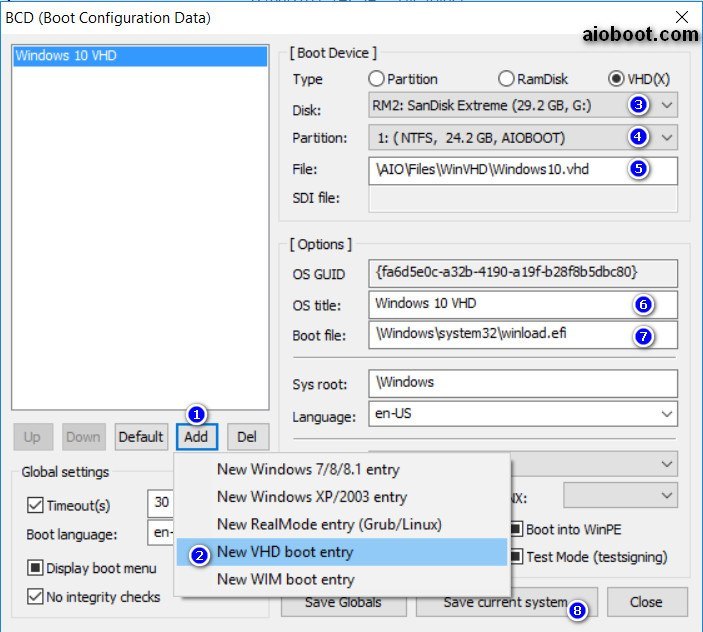
Windows 7 Boot Media Usb
14. Immediately after the first restart remove your USB thumb, and the installation will continue from the HDD. Wait until installation finishes.
Compared to other sequencers, this app appears more compact with a multitude of different parameters intended for a single screen usage so it may seem complicated to some. For instrument, Live 9 comes with Impulse and Simpler. Ableton Live 9.7 Suite for MAC is an excellent digital audio workstation software developed to provide tools for editing and creating various musical compositions for musicians or producers to perform live onstage. The latest full version of Ableton Live 9.7 Suite for MAC crack was released on 4th October 2016 with many updates and bug fixes. However, there will be lots of tutorials to guide as you proceed so don’t fret if you are a new user. Ableton 10.0 2 crack mac.
15. When you will be finally on your desktop, on the installed OS plug your USB go to the ABR folder and click on restore.exe. It will restore your license and your copy of windows will be activated.
16. Now you can go in computer management/disk management and shrink the HDD to create your partitioning scheme. Make sure to leave enough space to your windows os. (30gb or more for extra programs you will install at your choice)
17. Download from lenovo.com thinkvantage system update and update your system. Windows update too can install all the necessary drivers, if you need only basic drivers support.
Note: if tvsu will fail to work, see this:
From now on, you can install windows 7 in UEFI mode with your special USB without changing your partition scheme anymore. If you have a data partition beside your os partition (see the example above), when you reinstall the system using your USB thumb drive, at the disk partition window chose the partition where windows is installed, delete it, and reinstall windows to the unformatted area. Your partition with your data will be intact and the installation will automatically mount your data partition to the system. And, all the scope of this procedure, you will always have a pure UEFI installation of the system, with all its benefits.